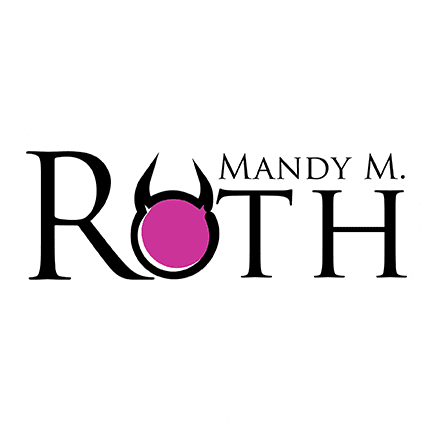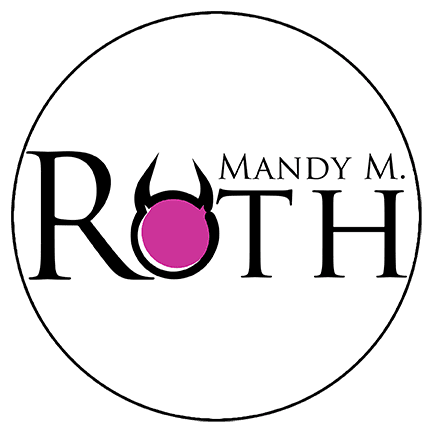Amazon KDP Loading Translations
You’re ready to take the leap and load in your foreign translated book, but you’re not sure of the process on Amazon. I’ve got you! It’s easy. It’s very similar to loading your regular books.
- Open your KDP Dashboard, and at the very top, you’ll see a dropdown menu. It’s always been there (I never noticed it either before, so don’t feel bad). Select the language your translation is in.

2. Next, do the normal steps (filling in your title and subtitle). Now, if it’s a series book, and you’re putting the series under the translated name for the series, go to add new news and be sure you select the correct language there too. Put your author name in and your translator’s name. Put your blurb in.
3. Select your primary marketplace in the dropdown menu.

4. Select your categories for that primary marketplace.

5. Put your keywords in (Google Translate can be helpful
6. If you’re not doing a preorder, continue to the next page. If you are doing a preorder, input the date before moving to the next page on the dash. Once on the next page, upload your manuscript file and your cover file. Then be sure you fill out the AI questions. If you used AI to do your translations, list it.
7. Once you fill out everything on the second page of the dash, move to the third and final page. If you’re putting the book in KU, select that here and then input your price for the primary marketplace. Check everything and you’re done! Yay!
PS: looking for information on AI translations? Check out my post on it here!